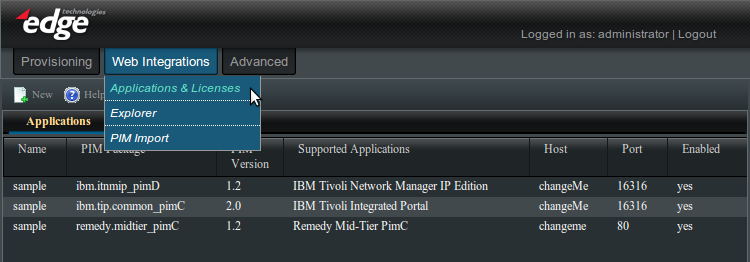Enportal/5.4/web integrations/applications and licenses: Difference between revisions
imported>Mike.berman No edit summary |
imported>Jason.nicholls |
||
| Line 12: | Line 12: | ||
== Manage Application Tools Location == | == Manage Application Tools Location == | ||
[[File:enportal-5.4-apps-and-lics.png]] | |||
The '''Manage Applications''' tool is found in the virtual directory at <tt>/system/pim/Manage Applications</tt>. For most Administrators, it is also conveniently available as the '''Applications & Licenses''' channel in the default view-set, under the ''Web Integrations'' tab. | The '''Manage Applications''' tool is found in the virtual directory at <tt>/system/pim/Manage Applications</tt>. For most Administrators, it is also conveniently available as the '''Applications & Licenses''' channel in the default view-set, under the ''Web Integrations'' tab. | ||
Revision as of 09:21, 27 June 2014
Please note that it is recommended to understand the concepts relating to Channel Packages and Product Integration Modules (PIMs) before Managing Applications. Before proceeding, you may want to review the section Creating Application-Specific Channels.
The Manage Applications tool provides the following:
- Listing of currently registered Applications,
- Registration of new Applications
- Creation of product specific Channels for registered Applications
Manage Application Tools Location
The Manage Applications tool is found in the virtual directory at /system/pim/Manage Applications. For most Administrators, it is also conveniently available as the Applications & Licenses channel in the default view-set, under the Web Integrations tab.
Manage Application Tools Layout
The initial screen displays all currently registered Applications and allows registration of new Applications by clicking the new button. Right-clicking on a registered Application displays a menu to modify and delete Applications and a list of Channel Builders for creating Application specific Channels. The central panel of the Manage Applications tool lists the currently registered applications. The columns are:
- Name: The string name given to the Application upon creation.
- PIM Package: The PIM Package name. For instance, "compx.reports_pimA".
- PIM Version: The PIM version number.
- Supported Applications: The application(s) that a particular PIM Package supports.
- Host: The server address on which the Application is running.
- Port: The port on which the Application is listening.
- Enabled: Whether or not the Application is enabled (Yes or No). This controls whether a license session should be currently provisioned for this application.