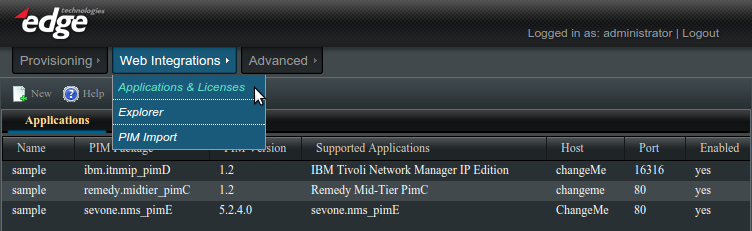Enportal/5.5/web integrations/applications and licenses
The Web Integrations -> Applications and Licenses administration page allows for the configuration of application servers, also referred to as targets, and to view overall license usage.
The Applications tab also allows for the creation of PIM / application specific channels except it's recommended to do this from the Provisioning -> Content Management administration page instead for channel content that is to be provisioned. Refer to the Content Creation documentation.
Applications
The Applications tab will at a minimum list the set of loaded PIMs with "sample" targets that are ready to be configured.
This screen allows registration of new Applications by clicking the new button. Right-clicking on a registered Application displays a menu to modify or delete the application, and the list of helpers to create channels specific to this type of application.
Think of a registered application as an application target. This combines the type of application, generic or PIM specific, along with the protocol, host, and port. Each target also has a name for convenience.
The columns shown are:
- Name: The string name given to the Application upon creation.
- PIM Package: The PIM Package name. For instance, "compx.reports_pimA".
- PIM Version: The PIM version number.
- Supported Applications: The application(s) that a particular PIM Package supports.
- Host: The server address on which the Application is running.
- Port: The port on which the Application is listening.
- Enabled: Whether or not the Application is enabled (Yes or No). This controls whether a license session should be currently provisioned for this application.
Managing Applications
Use the New button or right-click an existing registered application to Modify.
General
The General tab contains the required information for this application target and consists of the following:
- Product: The full name of the PIM corresponding to the product application running on the server. This is a drop-down selection based on the PIMs loaded on the system.
- Name: The name by which this application target will be accessed. Each PIM ships with a "sample" target that can be modified, or additional targets can be created.
- Protocol: The protocol is used to communicate with the Server (HTTP or HTTPS).
- Host: The IP address or fully-qualified domain name of the server.
- Port: The TCP port on which the server is listening for the specified protocol.
Proxy Settings
Some applications may only be accessible to the enPortal server via a proxy. It is possible to configure a proxy using the Proxy tab when Adding or Editing a Target.
Meta
Certain PIMs may require additional configuration parameters, or information specific to this target may be needed, and these name / value pairs can be entered here.
License Usage
The License Usage tab can be used to keep track of overall PIM licenses. This page shows the following columns with an entry per PIM and for Generic for system provided generic proxy capability. Depending on the license file some licenses may be shared versus PIM specific.
- PIM Package: The PIM Package name. For instance, "compx.reports_pimA".
- Supported Applications: The application(s) that a particular PIM Package supports.
- Licenses: Total number of Licenses available
- Enabled: How many licenses in use, this represents the number of enabled Targets for this PIM.