Appboard/2.4/builder/widgets/actions/clear sort: Difference between revisions
imported>Jason.nicholls No edit summary |
imported>Mike.berman mNo edit summary |
||
| Line 1: | Line 1: | ||
{{DISPLAYTITLE:Clear Sort}} | {{DISPLAYTITLE:Clear Sort}} | ||
Sorting may occur at a number of levels in an AppBoard system, most of which are controlled by the administrator when configuring | Sorting may occur at a number of levels in an AppBoard system, most of which are controlled by the administrator when configuring Data Sources, Data Collections, and Widgets. In the case of the Table Widget, however, the user can override the default sorting which is desirable, but in some cases the administrator may want to "reset" this back to the default sorting based on some action taking place. | ||
A simple use case is where the default sorting is configured on one or more columns not visible to the end user in the | A simple use case is where the default sorting is configured on one or more columns that are not visible to the end user in the Table Widget. Perhaps this Table Widget is updated when making a selection in some other Widget, in which case the administrator may want to reset the Table Widget back to its default sort. | ||
The default sort means: | The default sort means: | ||
# if the | # if the Table Widget was configured to have certain columns sorted (as part of the widget configuration), it will revert to this. | ||
# if the | # if the Table Widget was ''not'' configured to sort any columns, then the sort order as returned by the Data Collection is used. | ||
== Configuring a Clear Sort Action == | == Configuring a Clear Sort Action == | ||
| Line 15: | Line 15: | ||
<br clear='all'> | <br clear='all'> | ||
Edit the ''Widget Actions'' of the widget that will act as the trigger for the clear sort operation. Use the ''Add Action'' button to add a new ''Clear Sort'' | Edit the ''Widget Actions'' of the widget that will act as the trigger for the clear sort operation. Use the ''Add Action'' button to add a new ''Clear Sort'' Action. | ||
From the drop-down select the target Table | From the drop-down, select the target Table Widget to perform the clear sort operation on. This selection list is filtered to only show Table Widgets. | ||
Revision as of 14:31, 7 October 2013
Sorting may occur at a number of levels in an AppBoard system, most of which are controlled by the administrator when configuring Data Sources, Data Collections, and Widgets. In the case of the Table Widget, however, the user can override the default sorting which is desirable, but in some cases the administrator may want to "reset" this back to the default sorting based on some action taking place.
A simple use case is where the default sorting is configured on one or more columns that are not visible to the end user in the Table Widget. Perhaps this Table Widget is updated when making a selection in some other Widget, in which case the administrator may want to reset the Table Widget back to its default sort.
The default sort means:
- if the Table Widget was configured to have certain columns sorted (as part of the widget configuration), it will revert to this.
- if the Table Widget was not configured to sort any columns, then the sort order as returned by the Data Collection is used.
Configuring a Clear Sort Action
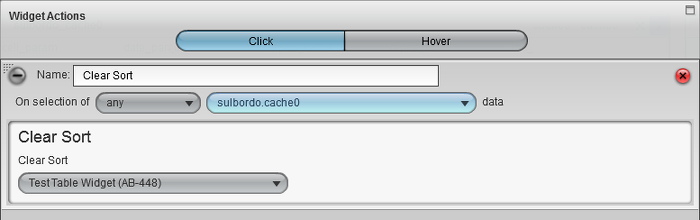
Edit the Widget Actions of the widget that will act as the trigger for the clear sort operation. Use the Add Action button to add a new Clear Sort Action.
From the drop-down, select the target Table Widget to perform the clear sort operation on. This selection list is filtered to only show Table Widgets.
