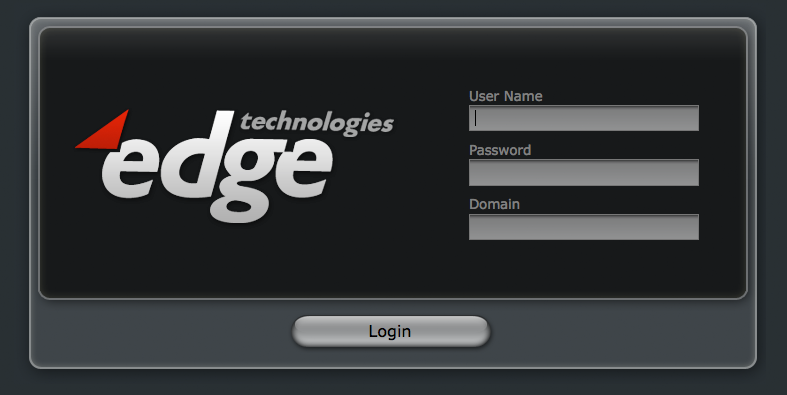Appboard/2.4/builder/system administration/login page: Difference between revisions
imported>Joe.firebaugh mNo edit summary |
imported>Joe.firebaugh mNo edit summary |
||
| Line 1: | Line 1: | ||
{{DISPLAYTITLE:Login Page}} | {{DISPLAYTITLE:Login Page}} | ||
[[Image:EnPortal_login_dark.png|thumb|center|700px]] | [[Image:EnPortal_login_dark.png|thumb|center|700px]] | ||
=== Default Login Logo locations === | === Default Login Logo locations === | ||
*EdgeDark= /webapps/enportal/login_pages/images/logo.png | *EdgeDark= /webapps/enportal/login_pages/images/logo.png | ||
*EdgeLight= /webapps/enportal/login_pages/edgeLight/images/logo.png | *EdgeLight= /webapps/enportal/login_pages/edgeLight/images/logo.png | ||
=== Changing the Login Page Logo === | |||
# Navigate to the appropriate image directory for the skin you are using. | |||
# Open logo.png using an image editor. | |||
#* The dimensions of the image are 340x200 pixels. | |||
# Paste desired logo into this file. | |||
# Save over logo.png with a new image. | |||
[[Login_Page_Customization|Advanced Customization of the Login Page]] | |||
Revision as of 20:48, 3 October 2013
Default Login Logo locations
- EdgeDark= /webapps/enportal/login_pages/images/logo.png
- EdgeLight= /webapps/enportal/login_pages/edgeLight/images/logo.png
Changing the Login Page Logo
- Navigate to the appropriate image directory for the skin you are using.
- Open logo.png using an image editor.
- The dimensions of the image are 340x200 pixels.
- Paste desired logo into this file.
- Save over logo.png with a new image.