Appboard/2.5/builder/system administration/users: Difference between revisions
imported>Doug yeager No edit summary |
imported>Doug yeager |
||
| Line 13: | Line 13: | ||
{{Warning|Deleting a domain will also remove all users within that domain.}} | {{Warning|Deleting a domain will also remove all users within that domain.}} | ||
{{Note|Additional domain configuration is available via: [[enportal/5.5/admin/user_administration/enPortal_provisioning#Domains|Domain Configuration]] page}} | {{Note|Additional domain configuration is available via: [[enportal/5.5/admin/user_administration/enPortal_provisioning#Domains|Domain Configuration]] page. Options such as disabling a domain; by setting an allocated session limit of 0.}} | ||
=== Managing Users === | === Managing Users === | ||
Revision as of 20:29, 29 September 2014
The User Management administration page provides an interface for the AppBoard administrator to view and manage domains and users. This is specifically for users managed within AppBoard, for LDAP managed domains and users refer to the LDAP Configuration page.
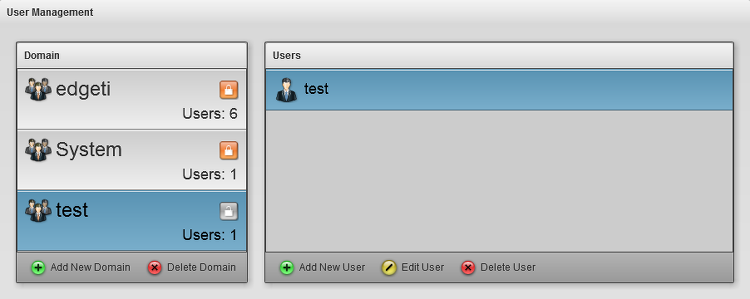
Managing Domains
Domains marked with the orange padlock icon are locked from management on this page, they are either the special internal System domain or LDAP managed domains.
Otherwise use the Add New Domain to add a domain, or select an existing domain and the Delete Domain button to delete it.
Managing Users
For AppBoard managed domains this interface can be used to add users, edit users (change password), and delete users. Setting or changing a user's password is subject to the global or domain specific password policy, see the Password Policy page for more information.
Users cannot be renamed, instead delete the user and add a new user with the desired name and then re-assign roles.
