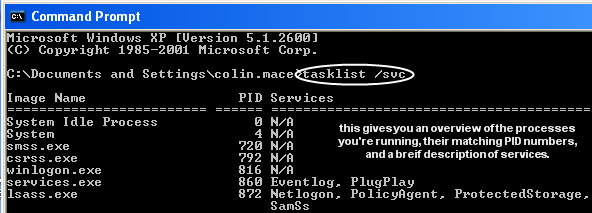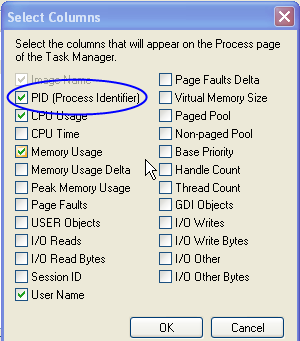Appboard/old/port conflict: Difference between revisions
imported>Jason.nicholls No edit summary |
imported>Jason.nicholls No edit summary |
||
| (2 intermediate revisions by the same user not shown) | |||
| Line 1: | Line 1: | ||
{{DISPLAYTITLE:Port Conflict Bind Error}} | |||
[[Category:AppBoard old]] | |||
When attempting to run AppBoard, an error may arise because of other processes you have running. Every process being used on a computer runs on a port. For instance, AppBoard's startup.exe file is set to run on port 8080. Other processes, including the httpd.exe file seen in Apache and svchost.exe with TermService, are set to run on the same port. For certain conflicts, you will get a clear cut error message. For others, you will see in the command line of the start up file that the port is already in use with a JVM Bind error. <br><br><center>[[File:Tomcat error.png]]</center><br><br> | When attempting to run AppBoard, an error may arise because of other processes you have running. Every process being used on a computer runs on a port. For instance, AppBoard's startup.exe file is set to run on port 8080. Other processes, including the httpd.exe file seen in Apache and svchost.exe with TermService, are set to run on the same port. For certain conflicts, you will get a clear cut error message. For others, you will see in the command line of the start up file that the port is already in use with a JVM Bind error. <br><br><center>[[File:Tomcat error.png]]</center><br><br> | ||
| Line 9: | Line 11: | ||
<br><br></center> | <br><br></center> | ||
You can end the process that is blocking the port using the PID and name from the previous reports. First you would start your Task Manager and click on the Processes tab. If the PID number is not a displayed column, go to View > Select Columns at the top of the window. That brings you to a screen where you would check the PID box and click OK to give you the new column.<br><br><center> | You can end the process that is blocking the port using the PID and name from the previous reports. First you would start your Task Manager and click on the Processes tab. If the PID number is not a displayed column, go to View > Select Columns at the top of the window. That brings you to a screen where you would check the PID box and click OK to give you the new column.<br><br><center> | ||
[[File: | [[File:Column.png]] | ||
</center><br><br> | </center><br><br> | ||
Now from the Processes tab, you can see the PID numbers next to the names. So now you just need to find the corresponding name and number and end the process<br><br> | Now from the Processes tab, you can see the PID numbers next to the names. So now you just need to find the corresponding name and number and end the process<br><br> | ||
Latest revision as of 18:32, 17 July 2014
When attempting to run AppBoard, an error may arise because of other processes you have running. Every process being used on a computer runs on a port. For instance, AppBoard's startup.exe file is set to run on port 8080. Other processes, including the httpd.exe file seen in Apache and svchost.exe with TermService, are set to run on the same port. For certain conflicts, you will get a clear cut error message. For others, you will see in the command line of the start up file that the port is already in use with a JVM Bind error.

In any case, if you have trouble running AppBoard, you can run your command line and enter "netstat -a -o -n" to see if another process is occupying that port.
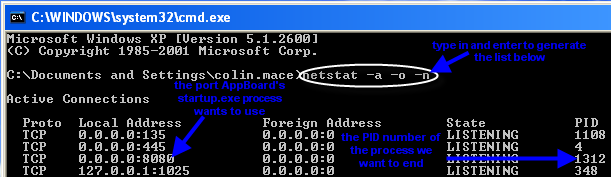
If another process is on port 8080, the easiest solution would be ending that process. It would also be helpful to run "tasklist /svc" to help you match a process name to the complimentary PID number, so you know the actual name of the process you are trying to end or modify.
You can end the process that is blocking the port using the PID and name from the previous reports. First you would start your Task Manager and click on the Processes tab. If the PID number is not a displayed column, go to View > Select Columns at the top of the window. That brings you to a screen where you would check the PID box and click OK to give you the new column.
Now from the Processes tab, you can see the PID numbers next to the names. So now you just need to find the corresponding name and number and end the process
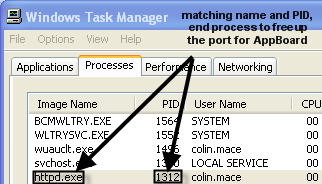
It is possible to change the port that AppBoard/enPortal listens on, refer to the HTTP_PORT and SHUTDOWN_PORT settings on the Runtime Options page for more information.