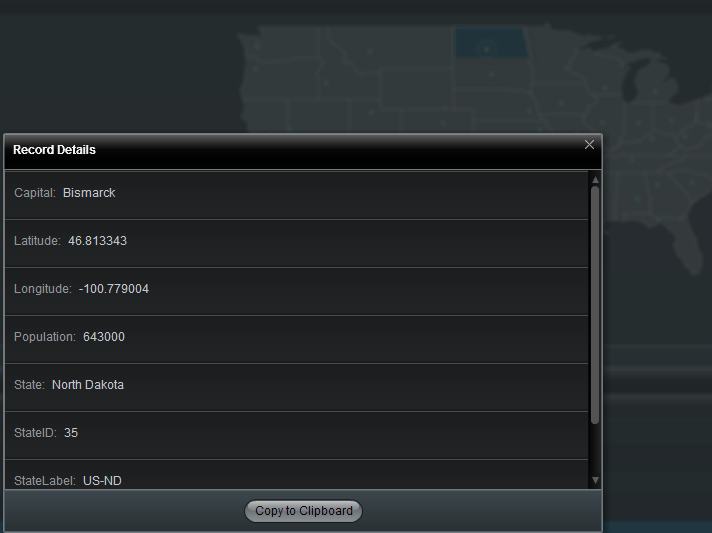Appboard/old/actions/show record details: Difference between revisions
imported>Jason.nicholls No edit summary |
imported>Jason.nicholls No edit summary |
||
| (2 intermediate revisions by the same user not shown) | |||
| Line 1: | Line 1: | ||
{{DISPLAYTITLE:Show Record Details Action}} | |||
[[Category:AppBoard old]] | |||
The "Show Record Details Window" Action displays a window that lists every field and value for a selected record. It is typically the deepest level of a visualization that the User can drill down into. In certain cases, a record may have many attributes and it cannot be predicted ahead of time which fields will be of most interest to the end-user. By viewing the Show Record Details Window, the User can view all of the attributes of the record. | The "Show Record Details Window" Action displays a window that lists every field and value for a selected record. It is typically the deepest level of a visualization that the User can drill down into. In certain cases, a record may have many attributes and it cannot be predicted ahead of time which fields will be of most interest to the end-user. By viewing the Show Record Details Window, the User can view all of the attributes of the record. | ||
| Line 7: | Line 9: | ||
== How To Create a Show Record Details Window Action == | == How To Create a Show Record Details Window Action == | ||
For instructions on adding an Action to a Widget, see the general instructions in [[ | For instructions on adding an Action to a Widget, see the general instructions in [[appboard/old/actions#How_To_Create_an_Action_in_a_Widget|How To Create an Action in a Widget]]. | ||
== How To Configure a Show Record Details Window Action == | == How To Configure a Show Record Details Window Action == | ||
Latest revision as of 15:58, 17 July 2014
The "Show Record Details Window" Action displays a window that lists every field and value for a selected record. It is typically the deepest level of a visualization that the User can drill down into. In certain cases, a record may have many attributes and it cannot be predicted ahead of time which fields will be of most interest to the end-user. By viewing the Show Record Details Window, the User can view all of the attributes of the record.
How To Create a Show Record Details Window Action
For instructions on adding an Action to a Widget, see the general instructions in How To Create an Action in a Widget.
How To Configure a Show Record Details Window Action
There are no configuration options for the "Show Record Details Window" Action. It displays a window that lists every field and value for any selected record.
Sample Use Case
Many applications log extensive detail related to incidents or events. Although much of this data would not be relevant in a visualization, the data can be available for a User to view in the Show Record Details Window, should it be needed.