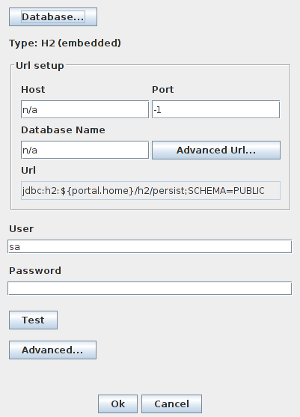Enportal/5.5/admin/configuration database: Difference between revisions
imported>Jason.nicholls |
imported>Jason.nicholls |
||
| (2 intermediate revisions by the same user not shown) | |||
| Line 37: | Line 37: | ||
## Adjust the ''Host'' and ''Port'' fields to match the database host and port. After making a database selection the port will default to the default for that database type. | ## Adjust the ''Host'' and ''Port'' fields to match the database host and port. After making a database selection the port will default to the default for that database type. | ||
## Set the ''Database Name'' field to match the name of the database created to store the enPortal configuration data. | ## Set the ''Database Name'' field to match the name of the database created to store the enPortal configuration data. | ||
## Set the ''User'' and ''Password'' used to authenticate against the database. | ## Set the ''User'' and ''Password'' used to authenticate against the database. The password is stored encrypted, refer to the [[enportal/5.5/admin/system_administration/security|Product Security]] page for more information. | ||
## Click the ''Test'' button to establish a connection and ensure the details are correct. | ## Click the ''Test'' button to establish a connection and ensure the details are correct. | ||
## The ''Advanced Url...'' button can be used to set specific JDBC connection parameters. | ## The ''Advanced Url...'' button can be used to set specific JDBC connection parameters. | ||
## The ''Advanced...'' button can be used to configure some additional connection management settings. | ##: By default the JDBC connection URL is built up using the fields: | ||
##: <tt>''Url Prefix'' + ''Host'':''Port'' + ''Url Post1'' + ''Database Name'' + ''Url Post2''</tt> | |||
##: This dialog allows the ''Url Prefix'', ''Url Post1'', and ''Url Post2'' settings to be changed. Or to completely bypass automatically building the URL and to specify it explicitly via the ''Use URL directly'' option. Typically only the ''Url Post2'' field would need to be modified to specify optional JDBC connection parameters. | |||
## The ''Advanced...'' button can be used to configure some additional connection management settings. Normally these should not be modified, please contact support if you experience operational issues with the configuration database. | |||
## Click the ''Ok'' button to save changes and exit the tool. | ## Click the ''Ok'' button to save changes and exit the tool. | ||
# So far this process simply sets enPortal to '''connect''' to an external configuration database. This may be OK if the database already contains configuration (clustered or HA environment), but otherwise it will be necessary to either perform a database reset to create the initial default configuration, or to restore an archive to establish the configuration: | # So far this process simply sets enPortal to '''connect''' to an external configuration database. This may be OK if the database already contains configuration (clustered or HA environment), but otherwise it will be necessary to either perform a database reset to create the initial default configuration, or to restore an archive to establish the configuration: | ||
#* To reset and create a stock database configuration run: | #* To reset and create a stock database configuration run: | ||
#*: <tt>> portal dbreset</tt> | #*: <tt>> portal dbreset</tt> | ||
#* To restore an archive run (and refer to the [[enportal/5.5/admin/enPortal_installation/backup_and_recovery|Backup & Recovery]] documentation). It is important to use the | #* To restore an archive run (and refer to the [[enportal/5.5/admin/enPortal_installation/backup_and_recovery|Backup & Recovery]] documentation). It is important to use the ''Apply'' mode to avoid overwriting the DB configuration: | ||
#*: <tt>> portal Apply -jar ''<archive.jar>''</tt> | #*: <tt>> portal '''Apply''' -jar ''<archive.jar>''</tt> | ||
# Start enPortal. If a dbreset or restore was performed than it is during startup the database will be configured. | # Start enPortal. If a dbreset or restore was performed than it is during startup the database will be configured. | ||
Latest revision as of 04:14, 7 November 2014
Overview
A default installation of enPortal will use an in-memory H2 database that runs within the same process as the main application. This is the easiest and most convenient configuration but in clustered and/or high availability environments it may be necessary to configure an external shared database.
The configuration database is used to store a variety of system configuration:
- enPortal domains, users, roles, content assignment
- enPortal channel configuration
- enPortal Single Sign On (SSO) tokens
This database is only used for configuration data and the resource requirements are very minimal if using an external database.
Using an External Config DB
enPortal includes a utility to set up and configure an external configuration database. Please note this assumes the appropriate JDBC driver is installed, and you have an external database to connect to along with access credentials:
- If you already have configured enPortal and want to use the existing configuration with an external config DB, make sure to run a full backup before continuing. See the Backup & Recovery documentation for more information.
- The enPortal server should be stopped.
- Open a terminal and change into the [INSTALL_HOME]/server/bin directory and run:
- > portal dbsetup
- This will launch a graphical user interface to assist with the configuration as shown to the right.
- Use the Database button to select from a list of pre-configured templates, such as MySQL.
- Adjust the Host and Port fields to match the database host and port. After making a database selection the port will default to the default for that database type.
- Set the Database Name field to match the name of the database created to store the enPortal configuration data.
- Set the User and Password used to authenticate against the database. The password is stored encrypted, refer to the Product Security page for more information.
- Click the Test button to establish a connection and ensure the details are correct.
- The Advanced Url... button can be used to set specific JDBC connection parameters.
- By default the JDBC connection URL is built up using the fields:
- Url Prefix + Host:Port + Url Post1 + Database Name + Url Post2
- This dialog allows the Url Prefix, Url Post1, and Url Post2 settings to be changed. Or to completely bypass automatically building the URL and to specify it explicitly via the Use URL directly option. Typically only the Url Post2 field would need to be modified to specify optional JDBC connection parameters.
- The Advanced... button can be used to configure some additional connection management settings. Normally these should not be modified, please contact support if you experience operational issues with the configuration database.
- Click the Ok button to save changes and exit the tool.
- So far this process simply sets enPortal to connect to an external configuration database. This may be OK if the database already contains configuration (clustered or HA environment), but otherwise it will be necessary to either perform a database reset to create the initial default configuration, or to restore an archive to establish the configuration:
- To reset and create a stock database configuration run:
- > portal dbreset
- To restore an archive run (and refer to the Backup & Recovery documentation). It is important to use the Apply mode to avoid overwriting the DB configuration:
- > portal Apply -jar <archive.jar>
- To reset and create a stock database configuration run:
- Start enPortal. If a dbreset or restore was performed than it is during startup the database will be configured.
Creating an External Config DB
In cases where an existing external database is not available it will be necessary to install and create one specifically for enPortal. The following guides are examples only - please refer to the actual database product documentation for complete documentation.
In addition, once the database has been created, it will be necessary to run through the Using an External Config DB section to configure enPortal to use it.