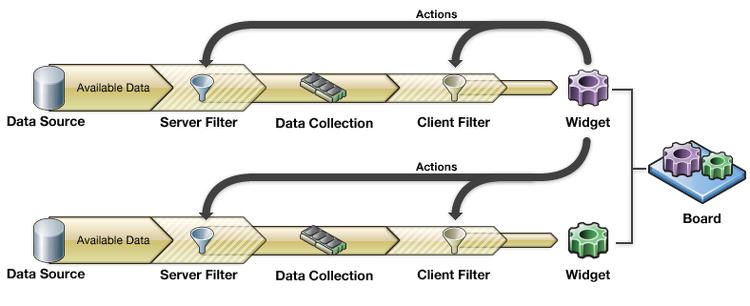Appboard/old/actions: Difference between revisions
imported>Cmace (link for change diagram context) |
imported>Jason.nicholls |
||
| (18 intermediate revisions by 3 users not shown) | |||
| Line 1: | Line 1: | ||
{{DISPLAYTITLE:Actions}} | |||
[[Category:AppBoard old]] | |||
[[image:BoardFlow.png]] | [[image:BoardFlow.png]] | ||
In addition to just visualizing data, Widgets allow you to configure "Actions". For example, you can contextually [[ | In addition to just visualizing data, Widgets allow you to configure "Actions". For example, you can contextually [[appboard/old/actions/client_side_filter|Filter]] one widget based on a selection in another, or you can [[appboard/old/actions/switch_to_a_board|Drill Down]] into a child board that shows details based on an item selected in the parent. The key is knowing that when you click on a Widget, you're actually clicking on the piece of data that's being represented by the widget. Actions allow you to use this piece of data as context to alter client or server side filters for any Data Collection inside AppBoard. This flexibility allows for extremely powerful interactions. | ||
| Line 9: | Line 11: | ||
== AppBoard Actions == | == AppBoard Actions == | ||
AppBoard provides | AppBoard provides Actions that can be triggered either by Mouse Click or Mouse Hover. The following Actions are available: | ||
=== Mouse Click === | |||
| | |||
{| class="wikitable" | |||
|- | |- | ||
! Name of Action | |||
! Description | |||
|- | |- | ||
|[[ | | [[appboard/old/actions/do_nothing|Do Nothing]] | ||
| | | Do not perform any Actions. | ||
|- | |- | ||
|[[ | | [[appboard/old/actions/client_side_filter|Apply a Filter to a Data Collection]] | ||
| | | Apply a Filter to a Data Collection. | ||
|- | |- | ||
|[[ | | [[appboard/old/actions/server_side_filter|Apply a Server Side Filter to a Data Collection]] | ||
| | | Apply a Server Side Filter to a Data Collection. | ||
|- | |- | ||
|[[ | | [[appboard/old/actions/bundled_actions|Bundled Actions]] | ||
| | | Implement multiple Actions as a result of a single User request. | ||
|- | |- | ||
|[[ | | [[appboard/old/actions/change_diagram_context|Change Diagram Context]] | ||
| | | Change a Diagrammer Widget to use a specified Diagram Model. | ||
|- | |- | ||
|[[ | | [[appboard/old/actions/focus_on_widget|Focus on Widget]] | ||
| | | Change the focus of the application to a specific Widget. | ||
|- | |- | ||
|[[ | | [[appboard/old/actions/launch_url|Launch URL]] | ||
| Load and display a pre-configured piece of web content. | | Load and display a pre-configured piece of web content. | ||
|- | |- | ||
|[[ | | [[appboard/old/actions/refresh_data_collection|Refresh a Data Collection]] | ||
| | | Update a Data Collection to the latest data in the server cache. | ||
|- | |- | ||
| | | [[appboard/old/actions/set_widget_selection|Set Widget Selection]] | ||
| | | Set the selected item in a Widget based on an event or selection in another Widget. | ||
|- | |- | ||
|[[ | | [[appboard/old/actions/show_actions_menu|Show Actions Menu]] | ||
| | | Provide a list of Actions for the User to choose from. | ||
|- | |- | ||
|[[ | | [[appboard/old/actions/show_data_tip|Show Data Tip]] | ||
| | | Display a pop-up that lists selected fields and values for a record. | ||
|- | |- | ||
| | | [[appboard/old/actions/show_record_details|Show Record Details Window]] | ||
| | | Display a window that lists every field and value for a selected record. | ||
|- | |- | ||
| | | [[appboard/old/actions/switch_to_a_board|Switch to a Board]] | ||
| | | Drill down the display to show a different Board. | ||
|- | |- | ||
| | | [[appboard/old/actions/write_static_value|Write Static Value]] | ||
| | | Write a value for a specific field back to the data on the AppBoard server. | ||
|- | |||
|} | |} | ||
===Mouse Hover=== | |||
{| class="wikitable" | |||
|- | |||
! Name of Action | |||
! Description | |||
|- | |||
| [[appboard/old/actions/set_widget_selection|Set Widget Selection]] | |||
| Set the selected item in a Widget based on an event or selection in another Widget. | |||
|- | |||
| [[appboard/old/actions/show_data_tip|Show Data Tip]] | |||
| Display a pop-up that lists selected fields and values for a record. | |||
|- | |||
|} | |||
== How To Create an Action in a Widget == | == How To Create an Action in a Widget == | ||
Latest revision as of 15:54, 17 July 2014
In addition to just visualizing data, Widgets allow you to configure "Actions". For example, you can contextually Filter one widget based on a selection in another, or you can Drill Down into a child board that shows details based on an item selected in the parent. The key is knowing that when you click on a Widget, you're actually clicking on the piece of data that's being represented by the widget. Actions allow you to use this piece of data as context to alter client or server side filters for any Data Collection inside AppBoard. This flexibility allows for extremely powerful interactions.
This section lists the Actions that you can configure in a Widget, with links to additional information on the individual Actions.
AppBoard Actions
AppBoard provides Actions that can be triggered either by Mouse Click or Mouse Hover. The following Actions are available:
Mouse Click
| Name of Action | Description |
|---|---|
| Do Nothing | Do not perform any Actions. |
| Apply a Filter to a Data Collection | Apply a Filter to a Data Collection. |
| Apply a Server Side Filter to a Data Collection | Apply a Server Side Filter to a Data Collection. |
| Bundled Actions | Implement multiple Actions as a result of a single User request. |
| Change Diagram Context | Change a Diagrammer Widget to use a specified Diagram Model. |
| Focus on Widget | Change the focus of the application to a specific Widget. |
| Launch URL | Load and display a pre-configured piece of web content. |
| Refresh a Data Collection | Update a Data Collection to the latest data in the server cache. |
| Set Widget Selection | Set the selected item in a Widget based on an event or selection in another Widget. |
| Show Actions Menu | Provide a list of Actions for the User to choose from. |
| Show Data Tip | Display a pop-up that lists selected fields and values for a record. |
| Show Record Details Window | Display a window that lists every field and value for a selected record. |
| Switch to a Board | Drill down the display to show a different Board. |
| Write Static Value | Write a value for a specific field back to the data on the AppBoard server. |
Mouse Hover
| Name of Action | Description |
|---|---|
| Set Widget Selection | Set the selected item in a Widget based on an event or selection in another Widget. |
| Show Data Tip | Display a pop-up that lists selected fields and values for a record. |
How To Create an Action in a Widget
Perform the following steps to configure an Action in a Widget:
- Log in to AppBoard Builder as an administrator.
- Go to the Actions panel in the Widget Wizard:
- Method 1: Using the quick launch icon
- In the Builder Modes panel, select Builder and navigate to the appropriate Widget in which you will create the Action.
- Click the lightning bolt icon in the header bar of the Widget to display the Actions panel for that Widget.
- Method 2: Edit the Widget configuration
- In the Builder Modes panel, select Widgets.
- Locate the name of the Widget in which you will create the Action.
- Click to highlight the Widget.
- Click Edit to launch the Widget Wizard.
- Click Next until the Actions panel is displayed.
- Method 1: Using the quick launch icon
- Click Add Event Action
- Select the appropriate Action. See the section above for a brief summary of each Action.
- Configure the Action. Each Action will have different elements that are required.
- Click Finish to save the changes to the Action and the Widget.