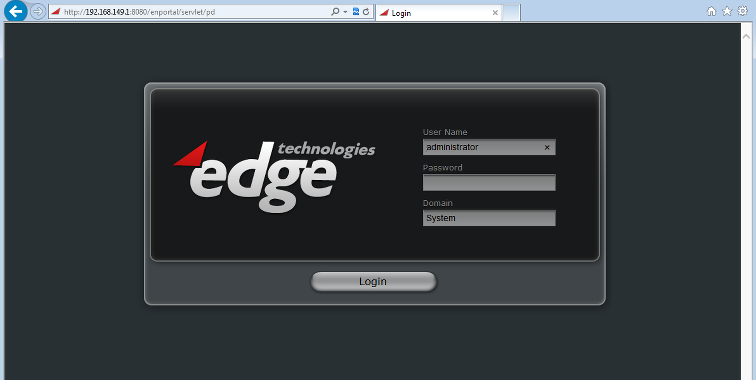Appboard/2.5/admin/accessing appboard: Difference between revisions
imported>Jason.nicholls |
imported>Jason.nicholls (→Stacks) |
||
| Line 111: | Line 111: | ||
Determining the stack ID can be done from the Builder interface using the Diagnostics too available in the header next to the help menu. Select the Data button and navigate to <tt>appboard.config.Stack</tt>. Expand out each item to see the stack title and record the IDs for the stack(s) you're interested in. | Determining the stack ID can be done from the Builder interface using the Diagnostics too available in the header next to the help menu. Select the Data button and navigate to <tt>appboard.config.Stack</tt>. Expand out each item to see the stack title and record the IDs for the stack(s) you're interested in. | ||
Examples | Examples: | ||
# display a specified stack:<br><tt>[http://localhost:8080/enportal/ab/home?selectedStackId=07BCE32E-D977-EACF-EAFB-33E579C5F63A /enportal/ab/home?selectedStackId=07BCE32E-D977-EACF-EAFB-33E579C5F63A]</tt> | # display a specified stack:<br><tt>[http://localhost:8080/enportal/ab/home?selectedStackId=07BCE32E-D977-EACF-EAFB-33E579C5F63A /enportal/ab/home?selectedStackId=07BCE32E-D977-EACF-EAFB-33E579C5F63A]</tt> | ||
Revision as of 11:07, 25 August 2014
Default Access
After a clean install of AppBoard using the default configuration the following details will bring up the login screen, and after logging in, will then bring up the AppBoard Builder. Please note all login page fields are case sensitive.
| URL | http://<hostname>:8080/ |
|---|---|
| User Name | administrator |
| Password | administrator |
| Domain | System |
Important URLs
The table below summarizes the important URLs for accessing AppBoard.
| Component | URL | Description |
|---|---|---|
| Base URL | / | Redirects to the dispatcher |
| AppBoard | /enportal/ab/home | If the User's default role is portalAdministration, this will launch the AppBoard Builder. Otherwise, this will launch the AppBoard Viewer. |
| enPortal | /enportal/home | Launches enPortal |
| AppBoard Viewer | /enportal/ab/home?viewer | Explicitly launch the Viewer, useful for administrators. |
| AppBoard Builder Safemode | /enportal/ab/#safeMode=1 | Launches the AppBoard builder in safe mode by disabling all stacks. The administrator can then access the configuration panels to delete or edit the broken component. |
| Dispatcher | /enportal/servlet/pd | Displays the login page and/or accepts a number of parameters to allow for login credentials to be passed in and redirection (e.g. login, then redirect to a specific stack, or custom html page, etc...). See the section below for more information on the dispatcher. After logging in the user is redirected to the default home address (see below) unless a redirect is explicitly given. |
Dispatcher
The dispatcher provides a way to bypass the login screen and pass login credentials via URL parameters. It can also be used to redirect to a different URL once logged in.
Default Home
The default home is used to determine what URL to send a User to when a full path is not provided in the URL, or in cases such as when a User switches to a different Role. By default AppBoard is configured to have itself as the home URL, but in some cases where enPortal is the main interface for end-users then enPortal can be configured as the home URL.
To override the default configuration, and have enPortal as the default home:
- edit the [INSTALL_HOME]/server/webapps/enportal/WEB-INF/config/custom.properties file; if it does not exist, create it.
- add the following line: dispatch.loginredirect=/enportal/home
Login Credentials
The following URL parameters can be used to bypass authentication:
- login: included but not set to any value
- userid: set to the User Name
- password: set to the users password
- domainSelect: set to the Domain
Examples:
- Authenticate and let the dispatcher redirect to the default home page:
/enportal/servlet/pd?login&userid=USERNAME&password=PASSWORD&domainSelect=DOMAIN - Authenticate and go to the enPortal home by implied URL vs dispatcher URL:
/enportal/home?login&userid=USERNAME&password=PASSWORD&domainSelect=DOMAIN
Redirect
To redirect to a specific URL after authenticating use the redirect URL parameter.
Examples:
- Prompt user to authenticate and then redirect to /foo:
/enportal/servlet/pd?redirect=/foo - Combine authentication credentials with redirect:
/enportal/servlet/pd?login&userid=USERNAME&password=PASSWORD&domainSelect=DOMAIN&redirect=/foo
Stacks
By default the stack order and set of stacks is controlled by provisioning stacks to roles. However, it's also possible further restrict the list of visible stacks and select a specific stack by using the following URL parameters. Please note this does not grant permissions, the user/role must already have permission to view the stacks.
A typical use case here is to combine passing in authentication credentials with a specific stack selected for use on an unattended wall display.
- selectedStackId: ID of the selected (visible) stack, if used on its own the user will also see all other stacks currently provisioned to their role.
- onlyStackIds: comma separated list of stack IDs. Only these stacks will appear to the user regardless what is configured for the role and assuming they have permission to view them.
- stacksControl: Options are Tab (default) and Button. Button provides an alternative display mode for the Viewer only where tabs are shown as buttons and without the AppBoard banner. Also if used in conjunction with onlyStackIds and only a single stack is specified then no banner and no buttons are shown.
Determining the stack ID can be done from the Builder interface using the Diagnostics too available in the header next to the help menu. Select the Data button and navigate to appboard.config.Stack. Expand out each item to see the stack title and record the IDs for the stack(s) you're interested in.
Examples:
- display a specified stack:
/enportal/ab/home?selectedStackId=07BCE32E-D977-EACF-EAFB-33E579C5F63A - display only the specified stack:
/enportal/ab/home?onlyStackIds=07BCE32E-D977-EACF-EAFB-33E579C5F63A - display a specified stack and restricted set of available stacks:
/enportal/ab/home?onlyStackIds=07BCE32E-D977-EACF-EAFB-33E579C5F63A,4E72001C-2F0D-248C-61EE-33E3679D7400&selectedStackId=4E72001C-2F0D-248C-61EE-33E3679D7400
Kiosk Mode
Kiosk mode is useful for unattended displays to cycle through a set of stacks automatically. In addition kiosk mode can be combined with other dispatcher options such as the Stacks options to further restrict the set of stacks or change from the default display mode to Button mode. Supported options are:
- kioskMode: The presence of this option will enable kiosk mode.
- kioskDelay: This is the cycle delay in seconds. By default if this option is not specified the delay is 30 seconds.
- clientRefresh: Set the number of hours before the flash client is refreshed (reloaded). Fractional hours are allowed such as "1.5" to mean 1 hour and 30 minutes.
Examples:
- enable Kiosk mode with a 10 second cycle delay:
/enportal/ab/home?kioskMode&kioskDelay=10 - enable Kiosk mode in Button display mode:
/enportal/ab/home?kioskMode&stacksControl=Button - enable Kiosk mode and have the client refresh itself every 12 hours:
/enportal/ab/home?kioskMode&clientRefresh=12 - combine authentication and redirect into Kiosk mode in Button display mode:
/enportal/servlet/pd?login&userid=USERNAME&password=PASSWORD&domainSelect=DOMAIN&redirect=/enportal/ab/home%3FkioskMode%26stacksControl%3DButton
Session Variables
Additional session variables can be passed in via URL parameter to AppBoard and utilized using SHIM expressions. Only defined variables that are not marked Server Use Only will be passed through. Refer to the Session Variables documentation for more information on creating and using these.
- _es_.VariableName: the special identifier _es_. must be prefixed to the variable name. Set this to the desired value.
Examples:
- Set the variable TESTVAR to myValue, accessed via ${shim:session.var.get('TESTVAR')}:
/enportal/servlet/pd?_es_.TESTVAR=myValue