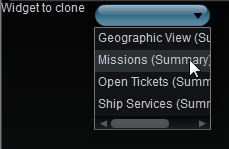Appboard/old/widgets/clone: Difference between revisions
imported>Jason.nicholls No edit summary |
imported>Jason.nicholls |
||
| Line 26: | Line 26: | ||
# On the <b>Data</b> tab, select the name of the base Widget from which you want to create a Clone Widget. | # On the <b>Data</b> tab, select the name of the base Widget from which you want to create a Clone Widget. | ||
# Click <b>Next</b> to proceed to the <b>Options</b> tab. | # Click <b>Next</b> to proceed to the <b>Options</b> tab. | ||
# Provide additional configuration on the <b>Options</b> tab. For details on the available Options, see [[ | # Provide additional configuration on the <b>Options</b> tab. For details on the available Options, see [[appboard/old/options|Options]]. | ||
# Click <b>Next</b> to proceed to the <b>Actions</b> tab. | # Click <b>Next</b> to proceed to the <b>Actions</b> tab. | ||
# Click <b>Add Event Action</b> to configure one or more [[ | # Click <b>Add Event Action</b> to configure one or more [[appboard/old/actions|Actions]] to be invoked when a user clicks on the Clone Widget. The action will apply to the current data record being displayed. | ||
# Click <b>Finish</b>. | # Click <b>Finish</b>. | ||
# In the <b>Builder Modes</b> panel, select <b>Builder</b> and navigate to the appropriate Board to observe the new Clone Widget. | # In the <b>Builder Modes</b> panel, select <b>Builder</b> and navigate to the appropriate Board to observe the new Clone Widget. | ||
Revision as of 04:21, 17 July 2014
The Clone Widget allows you to create and configure copies of a base Widget and place them on various Boards in the system. These clones are all controlled by the configuration settings of the base Widget.
If you have a Widget with a complex configuration that will be used on multiple Boards, you can configure the base Widget once and then place clones of the Widget on other Boards. Any time the data configuration settings of the base Widget are updated, all of the clones of that Widget will then automatically be updated.
The Options and Actions for each Clone Widget, however, are not tied to those of the base Widget, and any of these settings for the Clone Widget are not tied to the base Widget.
You cannot create a clone of a Clone Widget. However, you can create as many clones of a single base Widget as are needed.
How To Create a Clone Widget
For instructions on creating a Widget, see the general instructions in Adding Widgets. The Clone Widget type is located under the System category on the Widget selection screen.
How To Configure a Clone Widget
- Follow the instructions above to create the basic "Clone" Widget.
- On the Data tab, select the name of the base Widget from which you want to create a Clone Widget.
- Click Next to proceed to the Options tab.
- Provide additional configuration on the Options tab. For details on the available Options, see Options.
- Click Next to proceed to the Actions tab.
- Click Add Event Action to configure one or more Actions to be invoked when a user clicks on the Clone Widget. The action will apply to the current data record being displayed.
- Click Finish.
- In the Builder Modes panel, select Builder and navigate to the appropriate Board to observe the new Clone Widget.
Sample Data
There is no sample data required to create a Clone Widget. Simply create a new Widget of the Clone Widget type, and select a base Widget to be used for the clone. You must have at least one Widget existing in the system before you can create a Clone Widget.