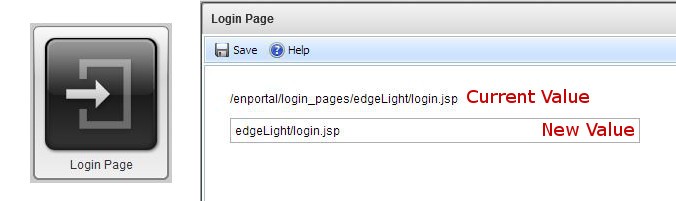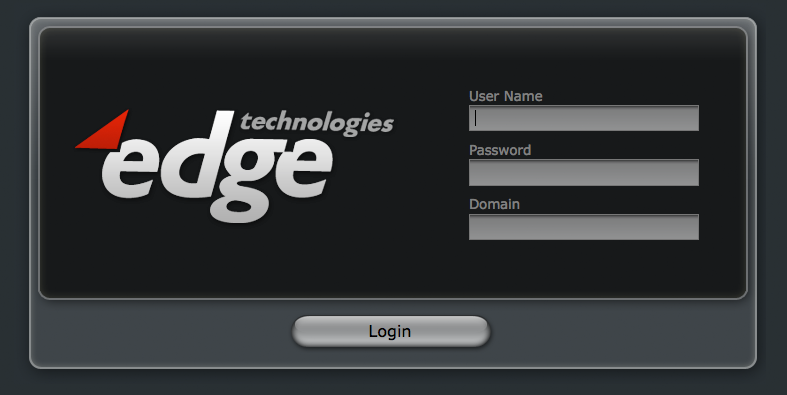Appboard/2.4/builder/system administration/login page: Difference between revisions
imported>Joe.firebaugh mNo edit summary |
imported>Jason.nicholls No edit summary |
||
| Line 1: | Line 1: | ||
{{DISPLAYTITLE:Login Page}} | {{DISPLAYTITLE:Login Page}} | ||
[[Category:AppBoard 2.4]] | |||
[[Image:LoginPage_Config.JPG||center]] | [[Image:LoginPage_Config.JPG||center]] | ||
Revision as of 07:16, 14 December 2013
Change Login Page
You can use the Login Page administration setting to change the JSP to use for logging into Appboard/enPortal. As the dialog suggests, the login page must be placed somewhere under /enportal/login_pages. The following instructions provide assistance in changing the defaul login page, or how to create a new one.
Default Login Logo locations
- EdgeDark= /webapps/enportal/login_pages/images/logo.png
- EdgeLight= /webapps/enportal/login_pages/edgeLight/images/logo.png
Changing the Logo on Default Login Page
- Navigate to the appropriate image directory for the skin you are using.
- Open logo.png using an image editor.
- The dimensions of the image are 340x200 pixels.
- Paste desired logo into this file.
- Save over logo.png with a new image.