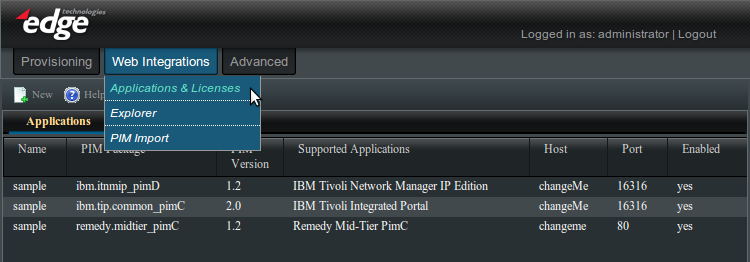Enportal/5.4/web integrations/applications and licenses
The Web Integrations -> Applications and Licenses administration page allows for the configuration of application servers, also referred to as targets, and to view overall license usage.
The Applications tab also allows for the creation of PIM / application specific channels except it's recommended to do this from the Provisioning -> Content Management administration page instead for channel content that is to be provisioned.
Applications
The Applications tab will at a minimum list the set of loaded PIMs with "sample" targets that are ready to be configured.
This screen allows registration of new Applications by clicking the new button. Right-clicking on a registered Application displays a menu to modify or delete the application, and the list of helpers to create channels specific to this type of application.
Think of a registered application as an application target. This combines the type of application, generic or PIM specific, along with the protocol, host, and port. Each target also has a name for convenience.
The columns shown are:
- Name: The string name given to the Application upon creation.
- PIM Package: The PIM Package name. For instance, "compx.reports_pimA".
- PIM Version: The PIM version number.
- Supported Applications: The application(s) that a particular PIM Package supports.
- Host: The server address on which the Application is running.
- Port: The port on which the Application is listening.
- Enabled: Whether or not the Application is enabled (Yes or No). This controls whether a license session should be currently provisioned for this application.
Proxy Settings
Some applications may only be accessible to the enPortal server via a proxy. It is possible to configure a proxy using the Proxy tab when Adding or Editing a Target.