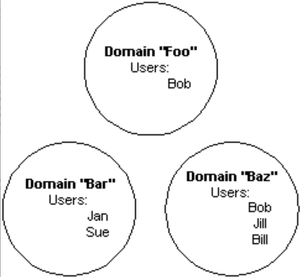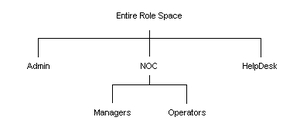Appboard/2.4/admin/provisioning
What is Provisioning?
For a User to log in to AppBoard and view content, an Administrator must first create the User in the system and then assign appropriate content to that User. Provisioning is the means of configuring these users, domains, roles, content, and assignments between users and roles, and content and roles.
AppBoard and enPortal share much of the same provisioning model under the covers but actual assignment of content to roles differs. If planning to use enPortal proxied content with AppBoard dashboards then also read over the enPortal User Administration documentation.
Understanding the User Organization
This section provides guidelines on what to consider when planning the organization of the AppBoard/enPortal system.
Domains
When users are created they must be grouped into one or more Domains. The primary purpose of a Domain is to provide an independent namespace of users. An unlimited set of Domains can be defined in a single system.
A special Domain called System is reserved. This Domain is locked and can not be modified. It contains a single User named administrator. This User is always granted permission for all components in the system. You cannot add or remove Users from the System Domain.
Within a Domain, the user IDs must be unique. However, identical User IDs can exist in different domains.
The following diagram illustrates an example of domains and users:
As a first step in determining your User organization, determine if separate Domains need to be created so that users from one Domain would access the system independently from users in the other Domain. For example, a managed service provider may want to group customers into separate Domains if they will be completely independent from one another in how they use the system.
After creating each Domain, you will then assign one or more Roles to each Domain. These Roles will dictate the system content that is available to Users in that Domain. When a Role is assigned to a Domain, then all Users belonging to that Domain inherit the Role. New Users added later to the Domain would then automatically inherit these assignments.
Roles
Roles are a hierarchical mechanism used to organize Domains and Users. Roles are the primary basis by which capabilities are managed, preferences are stored, and content is secured. The following is an example of a Role hierarchy. Notice that the NOC role contains two subroles: Managers and Operators.
Individual Users or entire Domains can be assigned to a single Role or to many Roles.
Allowing Users or Domains to be assigned to multiple Roles provides each User the ability to switch his
or her interaction with the system. For example, Bob may need to access the system using the Role of
NOC Manager in order to access the necessary tools to isolate and replicate a problem. After
identifying the problem, he could switch to a Role of Administrator in order to access the rights
necessary to correct the problem.
When a Domain is assigned to a Role, all Users within the Domain are automatically assigned to the Role
as well. This allows administrators to add new Users to a Domain and have Roles automatically
assigned without having to take the time to assign individual security to the new User.
When configuring the Roles to create in the system, first consider the Roles of an organization and decide which User(s) will be assigned to each Role. Each Role will control which tabs are displayed after a User successfully logs in. This is accomplished by the system administrator assigning content in the system to one or more Roles.
The hierarchical nature of Roles allows for subroles to be nested under Roles. If a subrole is assigned to a Domain or User, then the Domain or User inherits the assignments and permissions of the parent Role. However, the User(s) is only permitted to log in to the system in the subrole but not in the parent Role.
Putting It All Together
As you prepare to design your organizational structure, you should consider:
- How content should be organized
- Who should have access to different content
Once you understand the content that will be available, you can set up the User organization to properly deliver that content to the appropriate Users. Complete the following steps to configure the system:
- Create Domains and Users
- Create Roles
- Create Content
- Assign Roles to Domains and Users
- Assign Content to Roles
- Create Look and Feel
- Assign Look and Feel
- Configure Login Page
The following steps provide a guideline in setting up a User organization:
- Use a company organization chart to help determine the users, domains, and roles
- Develop a series of questions to gather pertinent information
- Develop a matrix, form, or table that would help capture information you have gathered
With the aid of a company organization chart, the following questions will assist in ensuring a smooth and sensible implementation for your organization:
- What web-based information and resources are you delivering and to whom?
- Are you delivering to an internal or external location?
- How do you want this information displayed?
- Who can access what information?
- How will the information be used?