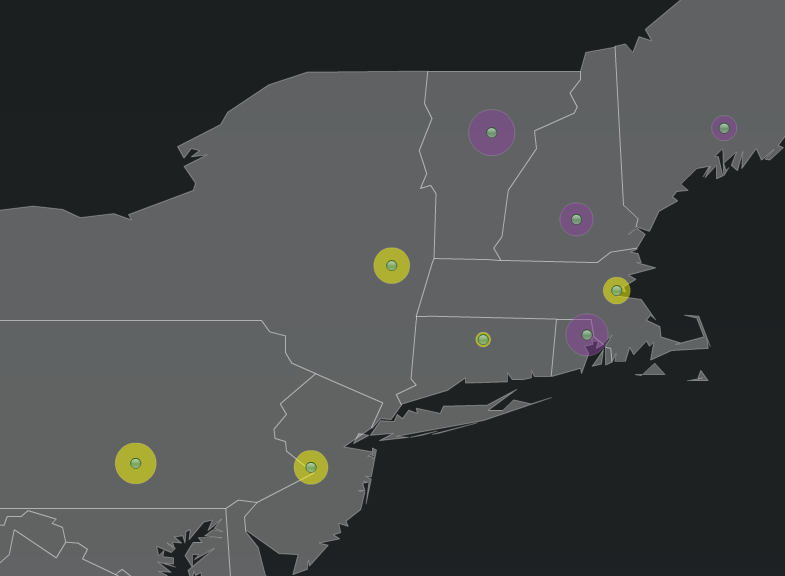Appboard/2.4/builder/widgets/vector trouble bubble: Difference between revisions
imported>Jason.nicholls (Created page with '{{DISPLAYTITLE:Vector Heat Map - Trouble Bubbles}} thumb|center|300px|A sample Vector Map Widget with Trouble Bubbles Trouble Bubble add to the…') |
imported>Jason.nicholls No edit summary |
||
| (One intermediate revision by the same user not shown) | |||
| Line 1: | Line 1: | ||
{{DISPLAYTITLE:Vector Heat Map - Trouble Bubbles}} | {{DISPLAYTITLE:Vector Heat Map - Trouble Bubbles}} | ||
[[Category:AppBoard 2.4]] | |||
[[Image:TroubleBubleSample.png|thumb|center|300px|A sample Vector Map Widget with Trouble Bubbles]] | [[Image:TroubleBubleSample.png|thumb|center|300px|A sample Vector Map Widget with Trouble Bubbles]] | ||
Trouble Bubble add to the presentation of the Widget by providing a colored circular display around each node of the map. The size of the circle is driven by a data element for that node. For example, there could be a column called "Severity" and the greater the severity value in that column, the larger the circle is that will be drawn. | Trouble Bubble add to the presentation of the [[appboard/2.4/builder/widgets/vector_map|Vector Map Widget]] by providing a colored circular display around each node of the map. The size of the circle is driven by a data element for that node. For example, there could be a column called "Severity" and the greater the severity value in that column, the larger the circle is that will be drawn. | ||
Latest revision as of 08:38, 14 December 2013
Trouble Bubble add to the presentation of the Vector Map Widget by providing a colored circular display around each node of the map. The size of the circle is driven by a data element for that node. For example, there could be a column called "Severity" and the greater the severity value in that column, the larger the circle is that will be drawn.
Configure the following fields on the Trouble Bubble tab:
- Show Trouble Bubbles - Click the toggle button to turn this to "On"
- Bubble Radius Field - Select a field from the Data Collection that is driving the Widget. The magnitude of the values in this field will drive the size of the radius in the Trouble Bubble.
- Bubble Properties - It is recommended to start with the default values, and then adjust the following settings individually until the desired Trouble Bubble display is achieved:
- Minimum Bubble Size - The diameter of the bubble, in pixels, to use for the smallest value in the data
- Maximum Bubble Size - The diameter of the bubble, in pixels, to use for the largest value in the data
- Color Alpha - Controls the opacity of the Trouble Bubble. A value of 100 is completely opaque, with nothing visible behind the bubble; a value of 10 is almost completely transparent.
- Bubble Color Rule - Select, Add, or Edit rule sets for determining what color bubbles to use for data that meet certain conditions.