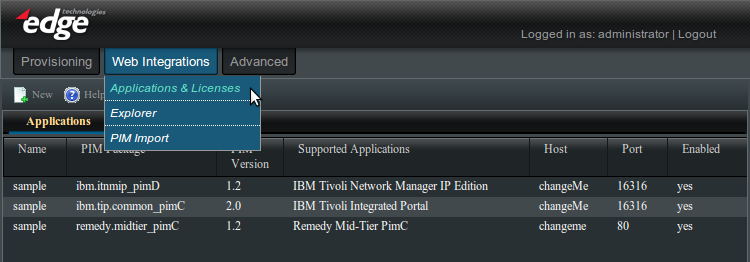Enportal/5.4/web integrations/applications and licenses: Difference between revisions
imported>Jason.nicholls No edit summary |
imported>Jason.nicholls No edit summary |
||
| Line 4: | Line 4: | ||
__TOC__ | __TOC__ | ||
The ''Web Integrations'' -> ''Applications and Licenses'' administration page allows for the configuration of application servers or targets and to view overall license usage. | |||
The '' | The ''Applications'' tab also allows for the creation of PIM / application specific ''channels'' except it's recommended to do this from the ''Provisioning'' -> ''Content Management'' administration page instead for channel content that is to be provisioned. | ||
== | |||
== Applications == | |||
The '''Manage Applications''' tool is found in the virtual directory at <tt>/system/pim/Manage Applications</tt>. For most Administrators, it is also conveniently available as the '''Applications & Licenses''' channel in the default view-set, under the ''Web Integrations'' tab. | The '''Manage Applications''' tool is found in the virtual directory at <tt>/system/pim/Manage Applications</tt>. For most Administrators, it is also conveniently available as the '''Applications & Licenses''' channel in the default view-set, under the ''Web Integrations'' tab. | ||
| Line 31: | Line 29: | ||
:*''Port'': The port on which the Application is listening. | :*''Port'': The port on which the Application is listening. | ||
:*''Enabled'': Whether or not the Application is enabled (Yes or No). This controls whether a license session should be currently provisioned for this application. | :*''Enabled'': Whether or not the Application is enabled (Yes or No). This controls whether a license session should be currently provisioned for this application. | ||
== License Usage == | |||
Revision as of 10:55, 27 June 2014
The Web Integrations -> Applications and Licenses administration page allows for the configuration of application servers or targets and to view overall license usage.
The Applications tab also allows for the creation of PIM / application specific channels except it's recommended to do this from the Provisioning -> Content Management administration page instead for channel content that is to be provisioned.
Applications
The Manage Applications tool is found in the virtual directory at /system/pim/Manage Applications. For most Administrators, it is also conveniently available as the Applications & Licenses channel in the default view-set, under the Web Integrations tab.
Manage Application Tools Layout
The initial screen displays all currently registered Applications and allows registration of new Applications by clicking the new button. Right-clicking on a registered Application displays a menu to modify and delete Applications and a list of Channel Builders for creating Application specific Channels. The central panel of the Manage Applications tool lists the currently registered applications. The columns are:
- Name: The string name given to the Application upon creation.
- PIM Package: The PIM Package name. For instance, "compx.reports_pimA".
- PIM Version: The PIM version number.
- Supported Applications: The application(s) that a particular PIM Package supports.
- Host: The server address on which the Application is running.
- Port: The port on which the Application is listening.
- Enabled: Whether or not the Application is enabled (Yes or No). This controls whether a license session should be currently provisioned for this application.