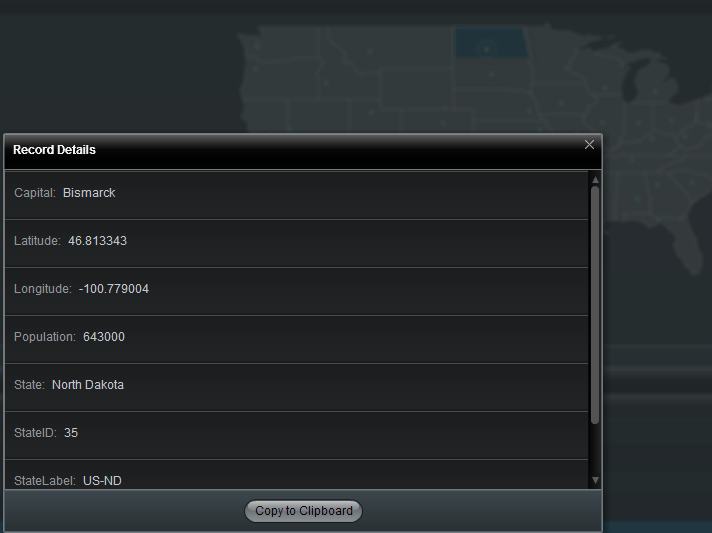Appboard/2.4/builder/widgets/actions/show record details window
The "Show Record Details Window" Action displays a window that lists every field and value for a selected record. It is typically the deepest level of a visualization that the User can drill down into. In certain cases, a record may have many attributes and it cannot be predicted ahead of time which fields will be of most interest to the end-user. By viewing the Show Record Details Window, the User can view all of the attributes of the record.
How To Create a Show Record Details Window Action
For instructions on adding an Action to a Widget, see the general instructions in How To Create an Action in a Widget.
How To Configure a Show Record Details Window Action
Perform the following steps to configure a "Show Record Details Window" Action:
- Follow the instructions above to create the Action in the Widget Actions panel.
- Name: Enter a name for this Action. For convenience, a default name is provided. The Name is not used anywhere else in AppBoard, and only displayed on this configuration page.
- On selection of:
- Select "any" or "specific" for the type of data selection by the User that will trigger the Action. When selecting "specific", perform the following additional steps:
- Click the Filter button. The Filter Editor is displayed.
- Click Add Rule to create one or more rules that indicate what data should trigger the Action, when selected.
- Click Close to save the Filter settings.
- Select the Data Source name. When the Widget is run, selection of data in this Data Source will trigger the Action.
- Select "any" or "specific" for the type of data selection by the User that will trigger the Action. When selecting "specific", perform the following additional steps:
There are no additional configuration options for the "Show Record Details Window" Action. It displays a window that lists every field and value for any selected record.
Sample Use Case
Many applications log extensive detail related to incidents or events. Although much of this data would not be relevant in a visualization, the data can be available for a User to view in the Show Record Details Window, should it be needed.