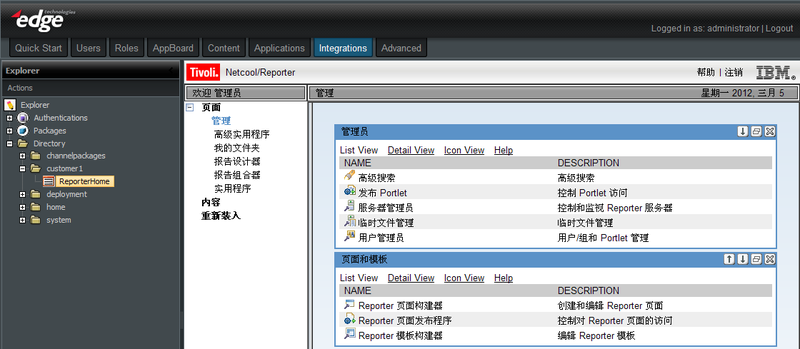Appboard/old/widgets/web page/pim content
enPortal PIMs provide out-of-the-box integration of web application GUIs. In some cases, you may want to display an enPortal channel on a Board in AppBoard.
One such case is when AppBoard is used as the primary front-end (which is appropriate if the landing page is a status page or custom dashboard), but at some point you want to be able to drill down into some native web application. For this, enPortal's proxy must be used, but before AppBoard can access a web application with Single Sign-on, it needs to have an enPortal channel to reference. From the AppBoard client perspective, enPortal channels are like any other web page, except that the link is local and shares the session with AppBoard. The way to accomplish this is to pass in a URL to a Web Widget that is manually constructed (but relative to /enportal rather than an absolute URL). If you plan to access the system with the AppBoard Flash rendering (/enportal/ab/home) and still access a proxied web application, you'd need to first configure the PIM for that application to reach it inside enPortal, then reference the URL (/enportal/vdir/<pathToContent>?<params>) as the URL for a web widget or the URL for a web launch action in AppBoard.
For information on the opposite concept, using enPortal to display AppBoard content, see the section on creating AppBoard content in enPortal. You would only create an AppBoard/Web channel in enPortal if you wanted to access one or more AppBoard boards when accessing the system using the enPortal HTML rendering (/enportal/home).
This section provides a tutorial example of using an enPortal Channel to display an integration application GUI in an AppBoard Web Widget.
In this example, we will display the Home channel from an application called Netcool/Reporter that has been integrated into enPortal using an enPortal PIM called "ibm.reporter_pimC".
Create the enPortal PIM Channel
Perform the following steps to create an enPortal channel called ReporterHome:
- Log in to enPortal as an administrator.
- Install the ibm.reporter_pimC Product Integration Module (PIM) by following the PIM's installation instructions.
- Select the Integrations tab. The Integrations Explorer panel is displayed.
- Right-click on the Directory folder and select New Subfolder.
- Name the new subfolder "customer1".
- Right-click on the customer1 folder and select New Channel.
- For the Channel Name, enter ReporterHome.
- For the Channel Type, select "3rd Party Pims".
- For the Type of Pim, select "IBM Tivoli Reporter C".
- For the Class, select "Home".
- For the Target, select "sample".
- Click Next.
- Verify the default channel parameters and click Finish.
- Click the new "ReporterHome" channel under the Directory and confirm that the application Home channel is displayed in the enPortal preview panel. You may need to enter credentials to log in to the application.
Create the AppBoard Web Widget
- Log in to AppBoard Builder as an administrator.
- Create a Stack called "Reporter".
- Create a Web Widget and add it to the "Reporter" Stack.
- Configure the URL of the Web Widget to be: /enportal/servlet/pd/vdir/customer1/ReporterHome This value is obtained using the following logic: To find the URL value for the portal's channel, you will first identify the channel's location in the portal's virtual directory, and then prefix it with /enportal/servlet/pd/vdir. So, in this example, the channel's location is /customer1/ReporterHome. Therefore the URL is /enportal/servlet/pd/vdir/customer1/ReporterHome.
- Save the Web Widget and observe the Home channel displayed in the Widget: