Appboard/2.4/builder/widgets/actions/copy to clipboard: Difference between revisions
imported>Jason.nicholls No edit summary |
imported>Jason.nicholls No edit summary |
||
| (6 intermediate revisions by 2 users not shown) | |||
| Line 1: | Line 1: | ||
{{DISPLAYTITLE:Copy to Clipboard}} | {{DISPLAYTITLE:Copy to Clipboard}} | ||
[[Category:AppBoard 2.4]] | |||
For convenience the administrator may want to make context specific information available to the end-user by copying information to the system clipboard. The user can then use this as needed. | For convenience the administrator may want to make context specific information available to the end-user by copying information to the system clipboard. The user can then use this as needed. | ||
The ''Copy to Clipboard'' action allows the administrator to define | The ''Copy to Clipboard'' action allows the administrator to define text, spacing, and include information from the actual item selected. The screenshot below shows a sample configuration which produced the following text based on the configuration and the item clicked: | ||
The screenshot below shows a sample configuration which produced the following text based on the configuration and the item clicked: | |||
<pre> | <pre> | ||
| Line 11: | Line 9: | ||
Coordinates: 40.383333, -3.716667 | Coordinates: 40.383333, -3.716667 | ||
</pre> | </pre> | ||
== Configuring a Copy to Clipboard Action == | |||
[[File:appboard-2.4-copy-to-clipboard-action.png|frame|center|link=|Copy to Clipboard action configuration]] | [[File:appboard-2.4-copy-to-clipboard-action.png|frame|center|link=|Copy to Clipboard action configuration]] | ||
<br clear='all'> | |||
Edit the ''Widget Actions'' of the widget that will act as the trigger for the Copy to Clipboard operation. Use the ''Add Action'' button to add a new ''Copy to Clipboard'' action. | |||
Click the ''Text to Copy'' text input field to define the text that will be copied to the clipboard when the Action fires. Click on the tokens in the ''Available Tokens'' list to include information from the item selected. | |||
{{Note|This Action does not work for the ''Google Map'' Widget. Alternatives are to use the ''Show Record Details Windows'', and copy to clipboard from there, however this loses control over the formatting. Another option is to use the ''Tile Map'' Widget instead.}} | |||
Latest revision as of 08:53, 14 December 2013
For convenience the administrator may want to make context specific information available to the end-user by copying information to the system clipboard. The user can then use this as needed.
The Copy to Clipboard action allows the administrator to define text, spacing, and include information from the actual item selected. The screenshot below shows a sample configuration which produced the following text based on the configuration and the item clicked:
Location: Madrid Coordinates: 40.383333, -3.716667
Configuring a Copy to Clipboard Action
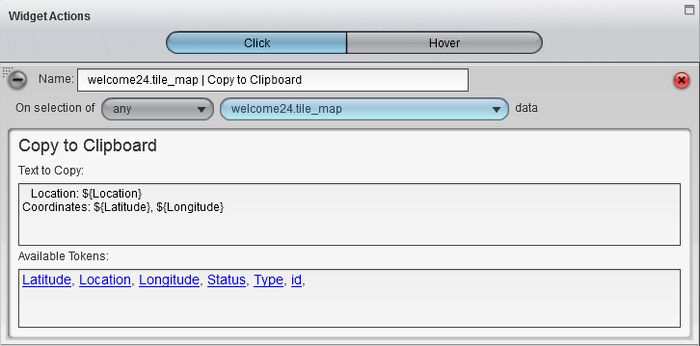
Edit the Widget Actions of the widget that will act as the trigger for the Copy to Clipboard operation. Use the Add Action button to add a new Copy to Clipboard action.
Click the Text to Copy text input field to define the text that will be copied to the clipboard when the Action fires. Click on the tokens in the Available Tokens list to include information from the item selected.
