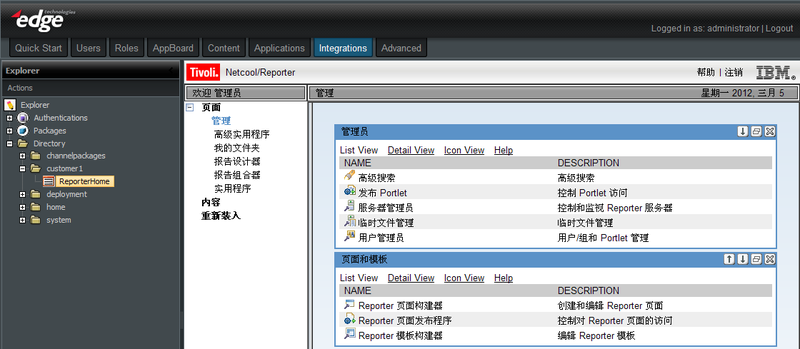Appboard/old/widgets/web page/pim content
Revision as of 19:09, 13 March 2012 by imported>Cmace (copied from internalwiki)
enPortal PIMs provide out-of-the-box integration of web application GUIs. You may want to display an enPortal channel on a Board in AppBoard. This section provides a tutorial example of using an enPortal Channel to display an integration application GUI in an AppBoard Web Widget.
In this example, we will display the Home channel from an application called Netcool/Reporter that has been integrated into enPortal using an enPortal PIM called "ibm.reporter_pimC".
Create the enPortal PIM Channel
Perform the following steps to create an enPortal channel called ReporterHome:
- Log in to enPortal as an administrator.
- Install the ibm.reporter_pimC Product Integration Module (PIM) by following the PIM's installation instructions.
- Select the Integrations tab. The Integrations Explorer panel is displayed.
- Right-click on the Directory folder and select New Subfolder.
- Name the new subfolder "customer1".
- Right-click on the customer1 folder and select New Channel.
- For the Channel Name, enter ReporterHome.
- For the Channel Type, select "3rd Party Pims".
- For the Type of Pim, select "IBM Tivoli Reporter C".
- For the Class, select "Home".
- For the Target, select "sample".
- Click Next.
- Verify the default channel parameters and click Finish.
- Click the new "ReporterHome" channel under the Directory and confirm that the application Home channel is displayed in the enPortal preview panel. You may need to enter credentials to log in to the application.
Create the AppBoard Web Widget
- Log in to AppBoard Builder as an administrator.
- Create a Stack called "Reporter".
- Create a Web Widget and add it to the "Reporter" Stack.
- Configure the URL of the Web Widget to be: /enportal/servlet/pd/vdir/customer1/ReporterHome
- Save the Web Widget and observe the Home channel displayed in the Widget: